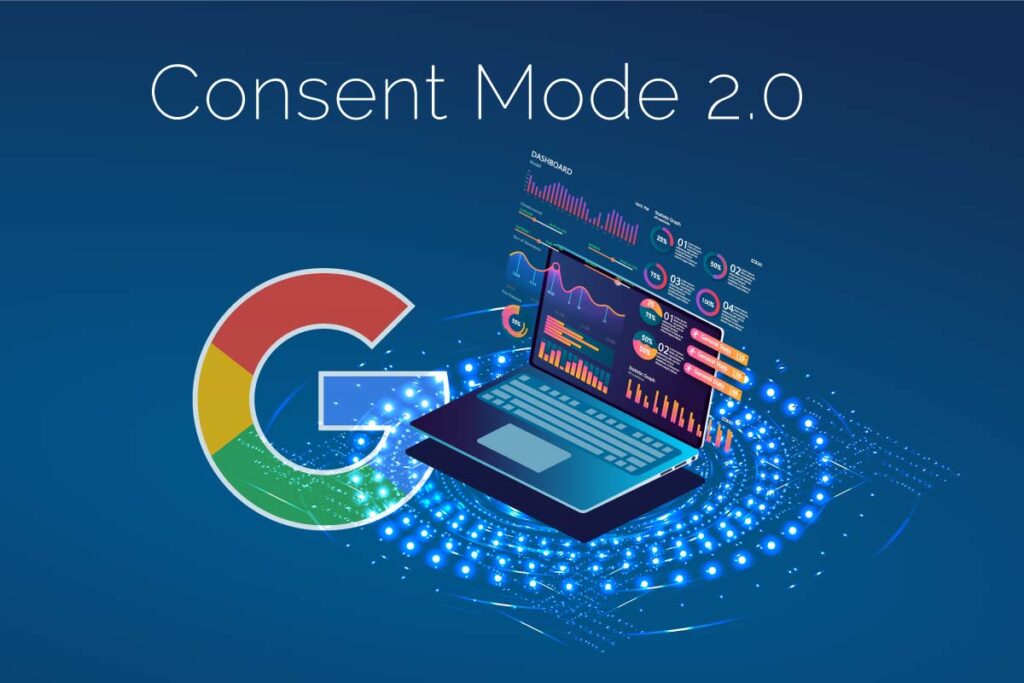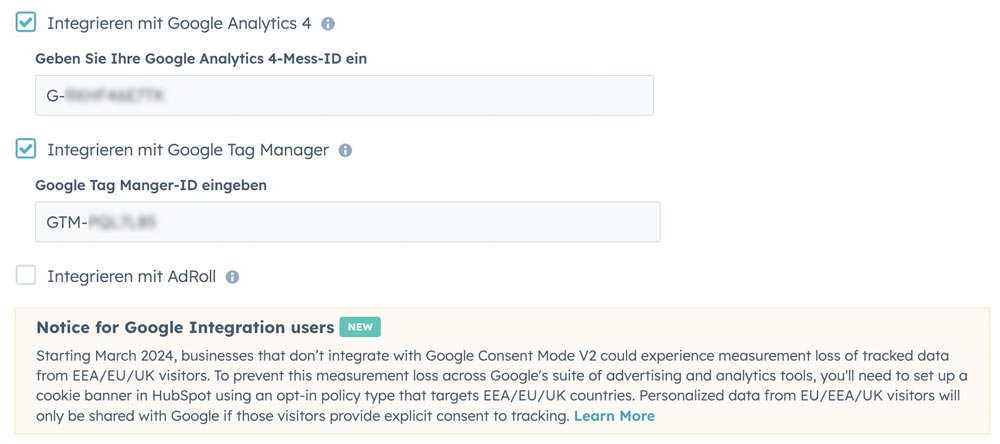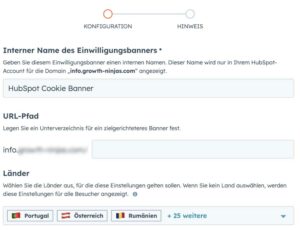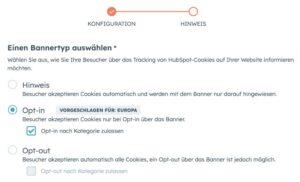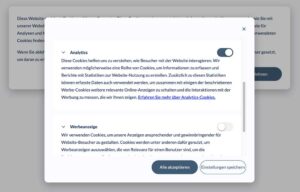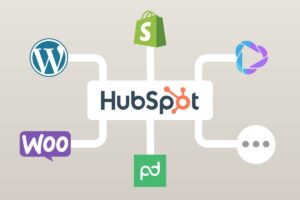At the latest since the GDPR in 2018 obliged companies and public bodies to deal intensively with the provisions on the processing of personal data, the topic has become a matter of public concern. Within a very short time, almost all websites were equipped with cookie banners. Even if many were annoyed by the constant notifications, we became aware that data about our behavior is collected on the Internet and that we have an influence on whether, where and when we want to allow this or not.
The resulting possibility of rejecting analysis and advertising cookies led to a problem for statistical tools and personalized advertising, as the data became increasingly incomplete and thus less meaningful because the data collection was simply prevented by the rejection.
The approaching end of cookies
For these reasons, it quickly became clear (especially at Google, of course) that new tools and solutions were needed to support website, store and app operators in complying with data protection regulations and respecting the wishes of visitors while still obtaining meaningful data about the usage behavior of their own services. The path therefore had to lead away from the storage of personal data in local cookies to other analysis options.
What is Consent Mode?
The Consent Mode developed by Google allows the functionality of the tags to be adapted depending on the settings selected by the user. Instead of setting cookies, so-called pings are sent in consent mode.
Tags are all codes/scripts that are required for analysis and tracking, such as the Google Analytics tracking pixel or the retargeting pixel from Google Ads and Facebook.
How does Google Analytics collect user data?
To understand why Consent Mode is necessary, you first need to know how Google can collect user data. Google Analytics uses four different methods to identify and analyze users:
User ID: This is the best possible user recognition and works e.g. via a login name or a customer number in websites and apps.
Google signals: Google combines the data of website users with Google logins. This enables recognition across websites, stores and apps, even without cookie data.
Device ID: Each browser (stored in the cookie) and each app (app identifier during installation) receives a unique ID the first time it is called up.
Modeled data: This is where Consent Mode comes into play, because Google uses the data collected in Consent Mode to calculate the number of sessions and users from events without user identification (with the help of AI, among other things). This closes the gap in the analysis data that results, for example, from the rejection of data storage in cookies.
Consent Mode becomes mandatory
From March 2024 , Google will make Consent Mode mandatory for its services, i.e. for Google Analytics, Google Ads and Google Tag Manager. Without correctly implemented Consent Mode, there is already reduced functionality, especially with Google Ads remarketing lists (retargeting users with individualized advertising, e.g. shoes already viewed) and GA4 Audiences (defined groups of users with similar characteristics).
Towards the end of 2024, conversion tracking will no longer be possible without consent mode, i.e. it will no longer be possible to track whether or how often the defined goals of your own website are achieved, be it contact via form, registration for the newsletter or the successful completion of a purchase in the online store.
What will change with Consent Mode 2.0?
Consent Mode 2.0 is Google’s direct response to the Digital Markets Act (DMA), which comes into force in the EU at the end of 2022. The aim of the DMA is to oblige the major players in online advertising to ensure that user data collected in the EU is handled responsibly.
With Consent Mode 2.0, website operators can now set different levels of consent for different types of data collection, based on the user’s choice. This allows users to have more control over which types of data they want to allow and which not. As a result, Google respects these settings and adjusts the tracking accordingly. This increases GDPR compliance, as personal data is really only processed if the corresponding consent has been obtained.
How the Consent Mode works
The previous Consent Mode categorized the consents to marketing cookies with the following data collectors:
analytics_storage: Consent to tracking with Google Analytics
ad_storage: Consent to the tracking of Google Ads ads
Both can have the values ‘granted’ or ‘denied’.
ad_storage denied: no advertising cookies are set/read
analytics_storage denied: Clicks and page views are recorded and aggregated completely anonymously, i.e. they are not assigned to any user, but the basic interaction is recorded.
With Consent Mode 2.0, the consent mode is expanded to include:
ad_user_data: It is determined whether the user gives his/her consent for Google’s advertising purposes.
ad_personalization: Controls whether data can be used to personalize ads (e.g. for remarketing).
Prerequisites for the use of Consent Mode:
- Tracking and marketing tags must be integrated via the gtag (Google Tag) or the Google Tag Manager.
- The consent mode must be implemented in such a way that the tags are loaded before the cookie notice for the consents is displayed so that the behavior of the tags can be adjusted accordingly.
- The tags must be loaded in all cases, not just when the consent is given, otherwise it will not be possible to react to the selection.
Consent Mode in HubSpot
Requirements in HubSpot
- Website or landing pages hosted on HubSpot
- Integration with Google Tag Manager or Google Analytics
- Use of the HubSpot Cookie Consent Banner
Setting up Google Analytics integration
First, Google Analytics or the Google Tag Manager must be correctly integrated into HubSpot. You can find the settings for this under:
Settings > Tools > Website > Pages
IDs for Google Analytics 4 and/or the Google Tag Manager can be entered here in the “Integration” tab.
Setting up a cookie banner
As stated in the prerequisites, a HubSpot cookie banner must be created and used so that the user’s consent can be obtained. You can find the settings for this under:
Settings > Data protection & consent
- If not already available, create a new cookie banner here
- Select the countries in which the banner should be displayed, i.e. normally: all EU countries and Great Britain
- Under Banner type > Opt-in, select: Allow opt-in by category
- If necessary, customize the texts for the categories and buttons or use the ready-made texts from HubSpot
- You then have the option of previewing and publishing your cookie banner
Consent Mode in WordPress
Most cookie consent plug-ins in WordPress have an option to automatically activate Google Consent Mode 2.0. For this purpose, Google Analytics or Google Tag Manager is usually integrated via the cookie plug-in (instead of via custom code or another plug-in). However, this usually requires the full version of the plug-in, e.g. the popular Complianz plug-in.